Blog
5 Essential Steps to Securing Your Home or Small Office Network
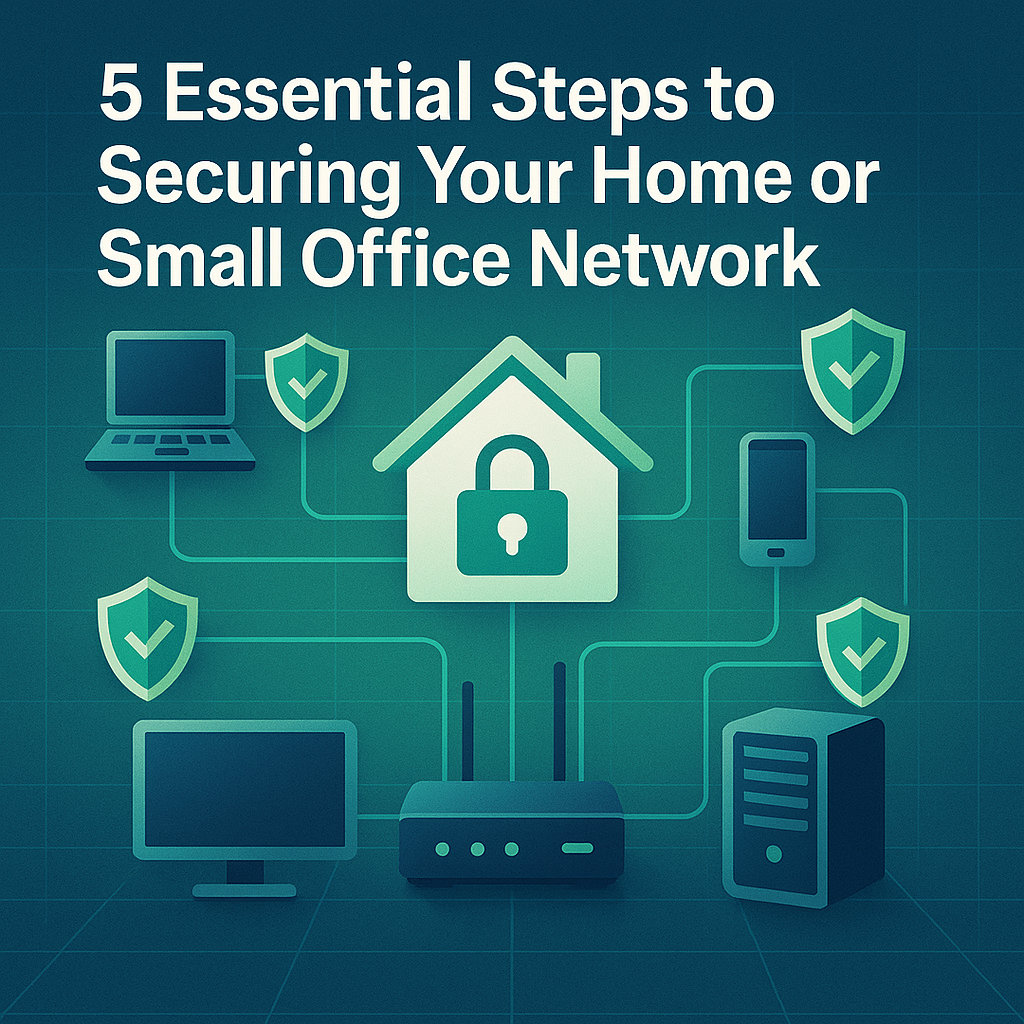
In today’s connected world, home offices and small businesses are inviting targets for cybercriminals. A single breach can cost you time, money, and—most importantly—the trust of your clients or family. The good news? You don’t need to be a network engineer to lock down your network. In this guide, we’ll walk through five straightforward steps you can implement right away to make your home or small office network significantly more secure.
1. Harden Your Router
Your router is the gateway between your internal network and the internet—so start here.
- Change Default Credentials
- Admin Password: Replace the factory default with a strong, unique password (12+ characters, mix of letters, numbers & symbols).
- SSID & Wi-Fi Password: Give your network a custom name and a WPA3 (or at least WPA2-AES) password.
- Disable Unused Features
- WPS (Wi-Fi Protected Setup): Though convenient, WPS can be exploited—turn it off.
- Remote Management: Prevent anyone on the internet from accessing your router’s admin interface.
- Update Firmware Regularly
- Router vendors periodically release firmware patches to fix vulnerabilities. Check for updates at least quarterly, or enable auto-update if available.
2. Use Strong, Unique Passwords Everywhere
Passwords are often the weakest link.
- Employ a Password Manager
Tools like LastPass, 1Password, or Bitwarden let you generate and store long, random passwords without the headache of remembering them all. - Enable Two-Factor Authentication (2FA)
Wherever possible—especially on your router’s admin panel, email, and cloud-storage accounts—turn on 2FA. An extra code from your phone or an authenticator app will block attackers even if they steal your password.
3. Keep Software & Firmware Up to Date
Outdated software is a primary vector for attacks.
- Set Applications to Auto-Update
- Operating systems (Windows Update, macOS Software Update)
- Antivirus/anti-malware definitions
- Office suites and web browsers
- Patch Network Devices
- Switches, access points, and IP cameras often have embedded operating systems. Check their vendor sites monthly for new firmware releases.
- Remove Unnecessary Software
- If an application or service isn’t essential, uninstall or disable it to eliminate potential vulnerabilities.
4. Leverage a VPN and Secure Remote Access
If you or your team need to access your network from outside, do it safely.
- Use a Trusted VPN Service
A VPN (Virtual Private Network) encrypts all traffic between your device and the network, thwarting eavesdroppers on public Wi-Fi or ISP-level snooping. - Consider a Site-to-Site VPN
For multiple locations or remote workers, set up a VPN on your router or firewall so users can connect as if they’re on the local network—without exposing services directly to the internet. - Disable Unencrypted Protocols
Turn off FTP, Telnet, and other cleartext services on your network. Replace them with secure alternatives (SFTP, SSH).
5. Implement Regular Backups & a Recovery Plan
Even with all precautions, breaches can still happen. Backups ensure you’ll bounce back quickly.
- Choose Your Backup Strategy
- 3-2-1 Rule: Keep three copies of your data, on two different media, with one copy off-site (cloud or external location).
- Automated Backups: Schedule daily incremental backups of critical folders and weekly full-system images.
- Test Your Restores
- A backup that hasn’t been tested is useless. Quarterly, perform a “mock recovery” to confirm your files and systems can be restored in under an hour.
- Store Backups Securely
- Encrypt your backup archives with a strong passphrase. If you’re using an external drive, keep it disconnected when not backing up to protect against ransomware.
Putting It All Together: Your Network Security Checklist
| Step | Action Items |
|---|---|
| 1. Harden Your Router | • Change admin & Wi-Fi credentials • Disable WPS & remote management • Update firmware |
| 2. Strong Passwords & 2FA | • Use a password manager • Enable 2FA on all critical accounts |
| 3. Keep Software Updated | • Turn on auto-updates for OS & apps • Patch switches & IP cameras • Uninstall unused software |
| 4. Secure Remote Access | • Connect through a VPN • Disable unencrypted protocols • Consider site-to-site VPN |
| 5. Backups & Recovery Plan | • Follow the 3-2-1 rule • Automate & encrypt backups • Regular restore testing |
Next Steps & Opovic Computers Support
Securing your home or small office network doesn’t need to be a chore—and it shouldn’t be delayed. Start by tackling your router settings today and schedule your first automated backup.
If you’d like hands-on assistance or customized security solutions—firewall installation, managed VPN setups, or staff training—Opovic Computers is here to help. Reach out for a free network security assessment, and let us fortify your digital perimeter so you can focus on growing your business or enjoying peace of mind at home.







